How to add your website on Fullvisitor?
Created on 23 December, 2022 | Marketing | 548 views | 1 minutes read
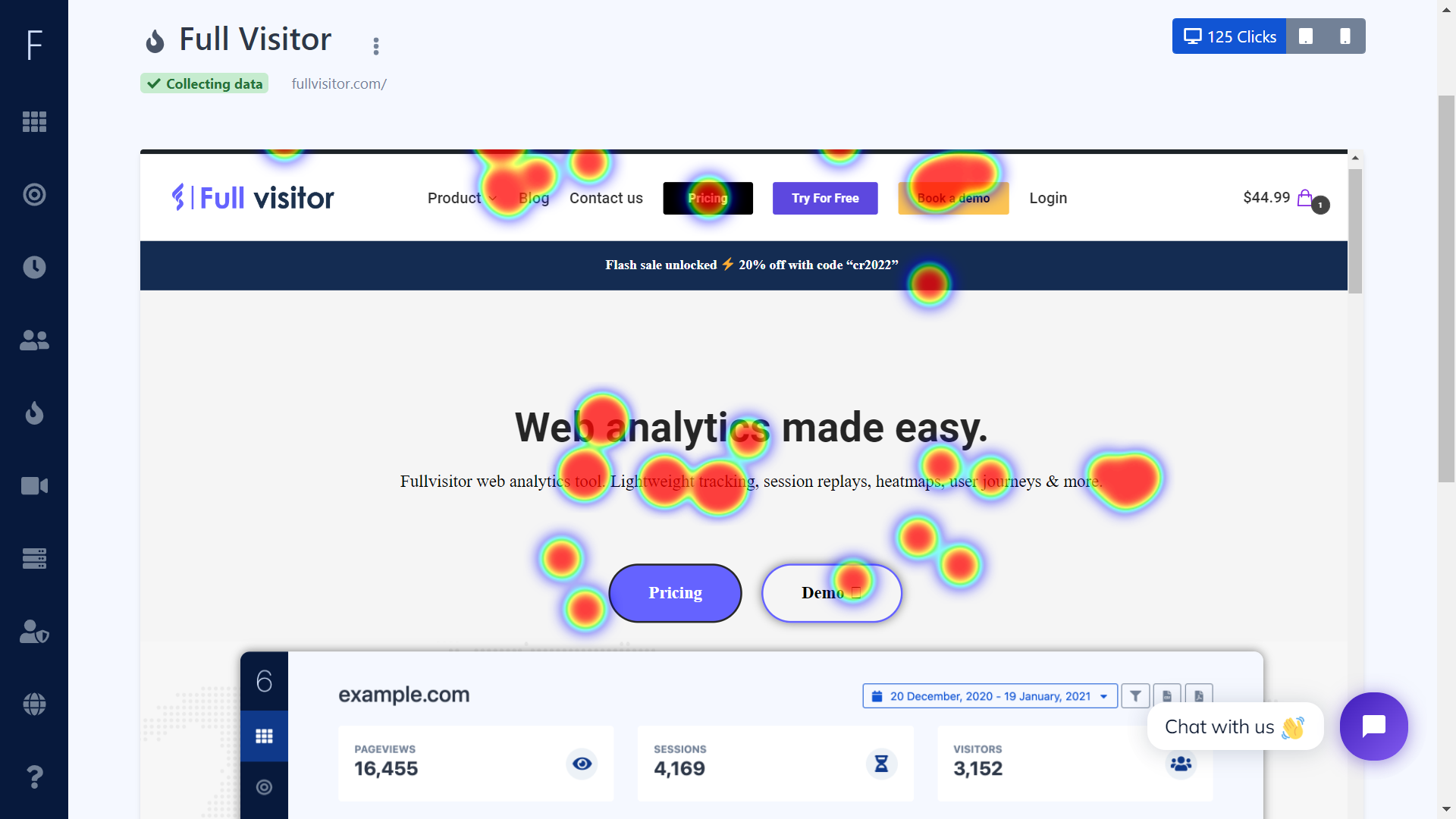
Fullvisitor is a website visitor tracking and website usability testing tool that allows users to record, analyze, and optimize their website's user experience. To add your website to Fullvisitor, follow these steps:
The setup process is very simple and intuitive, here is how to do it.
- Sign up for a Fullvisitor ar account: Go to the Fullvisitor website and click on the "Sign Up" button. Follow the prompts to create an account.
- Install the Fullvisitor tracking code: After you have signed up, Fullvisitor will provide you with a tracking code that you will need to install on your website. You can find instructions for installing the code in the Fullvisitor documentation or by following the prompts in your Fullvisitor account.
- Verify that the tracking code is working: After you have installed the tracking code, go to your Hotjar account and click on the "Verify Installation" button. This will check to make sure that the code is installed correctly and that Fullvisitor is receiving data from your website.
- Configure your Fullvisitor settings: In your Fullvisitor account, you can customize the settings for your website, including which pages you want to track, which visitors you want to exclude from tracking, and which types of data you want to collect.
- Start using Fullvisitor: Once your website is set up in Fullvisitor, you can start using the various features and tools provided by Hotjar to analyze and optimize your website's user experience.
The setup process is very simple and intuitive, here is how to do it.
- Make sure you have an account, you are logged in and that your plan is active.
- Go to the websites page.
- Click the
Add Websitebutton and a simple form will appear. - Fill in the
Nameof your website, a simple identifier for you. It does not matter to us what you write in this box. - Select the protocol that your website uses,
httporhttps. We recommend usinghttpsand making sure your website has an SSL Certificate. - Fill in the
Websitefield with your website domain, subdomain or domain path. Ex: domain.com, subdomain.domain.com, domain.com/path.
Categories
Popular posts
-
GDPR 101: legal bases
729 views
-
To install ACELLEMAIL with Docker, you can follow these steps:
636 views
-
Fullvisitor Alternatives List
Marketing | 567 views
-
What is Fullvisitor do?
Marketing | 562 views
-
How to add your website on Fullvisitor?
Marketing | 541 views